

When you installed Hercules on your Windows machine, you did not get quite the functionality as when you had used a Linux platform. Well, you probably had your reasons... One of the things Hercules is missing on a Windows platform but what it does have in the Linux world is full network capabilities. Because of this you are able to start OS/390 under Hercules on your Windows workstation, and you will be able to use the Hercules telnet server to connect a local terminal to OS/390, but you will not be able to connect directly to the telnet server on OS/390, or to use ftp from your workstation to the TCP/IP stack on OS/390.
If you had used Linux, this would not have been a problem, because by using a tunneling device it is possible to connect to the OS/390 TCP/IP stack
Are we going to scratch all our Windows stuff now and convert to Linux? Surely not. What we need is a routing facility, which we will present in this article. With other words, it can be done
This friend will be a separate computer in your network, running Linux. It doesn't have to be the most powerful PC in the world, I used a 266 MHz Pentium II machine with 128MB of RAM, and that was decidedly overkill. Rummage around in your closet for an old PC, and get some recent (or was that decent?) Linux distribution. Install Linux and make sure that you can connect to your Windows platform (using, e.g., ping). If you are using Linux 2.4, you are nearly set, because everything we need is already included in the kernel. Ofcourse, it isn't as easy as you might think. Someone, in his infnite wisdom and benevolence, decided to change the rules, at least for SuSE 7.2 and SuSE 7.3. Take a look at the documentation in /usr/src/linux/Documentation/networking/tuntap.txt which describes the basic differences between the tun/tap device installation in the 2.2 kernel and the newer system.
Well, I found out that Linux = Linux is not always quite true. The procedure for getting the tun/tap device on Redhat 7.1 is again somewhat different, and is described in Redhat 7.2 tun/tap installation
If on the other hand, you are using Linux 2.2, you will need to add the universal TUN/TAP driver. This is really not difficult, even I managed to do it, and it worked on the first try!
One thing should be noted. I am by no means an expert in Linux (I know just enough to cause considerable harm), and to avoid any permission problems, I logged on as "root" before doing the installation. This may not be required, but it does work!
Here is what you need to do:
tar xvzf tun-1.0.tar.gz
cd tun-1.1
./configure
make
sumake install
chgrp hercgrp /dev/tun*
chmod g+w /dev/tun*
chmod o-r /dev/tun*
alias char-major-90 tunYou must setup your Linux system to be able to act as a router: Popular Linux distributions usually have a configuration option to enable routing or IP forwarding as it is called:
net.ipv4.ip_forward=1 in the /etc/sysctl.conf file.
IP_FORWARD="yes" in the /etc/rc.config file.
ip_forward=yes in the /etc/network/options file.
echo "1" > /proc/sys/net/ipv4/ip_forward
We are going to wade knee-deep in definitions of ports, addresses, whatever, and in order to make recognizing the various entities somewhat easier, I decided to set up certain rules and conventions for this article. Of course you are in no way bound by these conventions, they are just there to make my life easier:
There can be different Operating Systems running under Hercules. Each OS needs its own IP address (and its own network). For this article we use 192.168.1#n.xxx where "n" is the OS sequence number (0 or greater) and "#" is the OS type
CTCs are needed in pairs, and will be assigned to a specific Guest OS in order to be able to easily identify the connecting Guest on the routing L390. We decide on a range of 0#20 - 0#27, 0#40 - 0#47, where # again is depending on the OS type :
There are several places where we need to do some work. Let us start with the main reason for all of this, OS/390
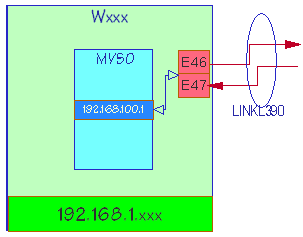 OS/390 connects to the outside network world via a device called a "Channel-to-Channel-Adapter" (or CTCA for short).
Actually, what we need is a pair of CTCA with adjacent address numbers, starting on an even address. According
to our namespace rules we select the pair E46/E47, the highest possible pair in the standard name space. The IP
address of the OS/390 system would be 192.168.100.1
OS/390 connects to the outside network world via a device called a "Channel-to-Channel-Adapter" (or CTCA for short).
Actually, what we need is a pair of CTCA with adjacent address numbers, starting on an even address. According
to our namespace rules we select the pair E46/E47, the highest possible pair in the standard name space. The IP
address of the OS/390 system would be 192.168.100.1
This information needs now to be presented to OS/390. This is done in the TCPIP's stack profile dataset. I am assuming here a standard setup, which means that the file is called TCPIP.PROFILE.TCPIP. In your environment you might have a different high level qualifier or a different file name altogether. TCPIP should not be active when you edit this dataset. Add the following lines (the lines starting with a semi-colon are comments and can be ignored):
; +-------------------------------------------+ ; ! ! ; ! The DEVICE and LINK statements describe ! ; ! a connection to the outside world ! ; ! ! ; +-------------------------------------------+ ; ; +--------------------- name of device ; ! +------------ this is a CTC adapter ; ! ! +------- even address of CTC pair ; ! ! ! +--- restart device after failure ; ! ! ! ! ; ! ! ! ! DEVICE CTCTL390 CTC E46 AUTORESTART LINK LINKL390 CTC 1 CTCTL390 ; ! ! ! ! ; ! ! ! +--- associated device name ; ! ! +------- 0 = even address used for reading ; ! ! ! 1 = odd address used for reading ; ! +------------ Link across a CTC ; +--------------------- Name of link |
This is not the only change to the PROFILE dataset. Scroll down a bit until you find the HOME statement. Replace it or add
; +--------------------- This is our IP address ; ! +--- For traffic on this link ; ! ! HOME 192.168.100.1 LINKL390 PRIMARYINTERFACE LINKL390 GATEWAY ; ; Describe the path to the Linux390 system ; ; +------------------------------- IP address of partner on ; ! +----------------- other end of this link ; ! ! +-------- 1500 bytes of data ; ! ! ! +--- This is a host ; ! ! ! ! 192.168.160.1 = LINKL390 1500 HOST ; ; Anything we don't know get's routed to Linux390 system DEFAULTNET 192.168.160.1 LINKL390 1500 0 |
Rather at the bottom of the PROFILE dataset you add
START CTCTL390 |
to start the device when TCPIP gets started.
Now you might want to update TCPIP.HOST.LOCAL and add the following entries
; +--------------------------------------- full IP address ; ! +----------------------- full qualified name ; ! ! +--- nickname(s) ; ! ! ! HOST : 192.168.100.1 : mvs0.mycompany.com, mvs0 :::: HOST : 192.168.160.1 : L390c1.mycompany.com, L390c1 L390 :::: |
The host and domain name of this system (MVS0) should agree with the info in TCPIP.TCPIP.DATA
; HOSTNAME specifies the TCP host name of this system. If not ; specified, the default is the name defined in the EZAZSSI proc in ; SYS1.PROCLIB. HOSTNAME MVS0 ; ; DOMAINORIGIN specifies the domain origin that will be appended ; to host names passed to the resolver. If a host name contains ; any dots, then the DOMAINORIGIN will not be appended to the ; host name. DOMAINORIGIN MYCOMPANY.COM |
Check member TCPIP.TCPPARMS(TCPDATA) as well, as it contains similar (and additional) information.
Now change to ISPF option 6 (TSO Command Shell) and issue the command makesite hlq=tcpip to
build the local TCPIP control datasets.
Any Operating system running as a guest under Hercules should be able to be used as a router system. I tried it
with OS/390, which definitely is overkill, but it does work. Richard Higson and I set out to do the same
using Linux/390 as the guest, and this does work as well. Let's talk about the Linux/390 solution here. Why?
Well, IPLing OS/390 2.9 on a Thinkpad with a 266MHz processor might easily take an hour, while IPLing
Linunx/390 is done in a coupe of minutes! Is that an argument; Or isn't it? Also, you will only need about 55 MB
of hard disk space for the Linux/390 system, while an OS/390 system might need 1.5 GB or more...
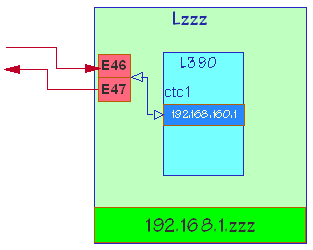
Linux/390 will also need CTC adapters to communicate with the outside world. Fortunately, we do not have to generate them anywhere, they will be recognized automatically if present. Which CTC adapters will we need? Well, an even/odd address pair again for each system that wnats to use us as a router. What lies closer than using the same addresses as the systems that want to connect?
In Linux/390 we have to make the appropriate definitions in the network setup. You might use YAST when using SUSE Linux/390, or the command
ifconfig ctc1 192.168.160.1 pointopoint 192.168.100.1 mtu 1500 |
If you are using Debian Linux/390, the easiest way (probably) is to update the file /etc/network/interfaces and add the lines
iface ctc1 inet static address 192.168.160.1 pointopoint 192.168.100.1 netmask 255.255.255.255 up ifconfig ctc1 mtu 1500 |
Why did we use ctc1 and not ctc0 in the above commands? Well, you will see later
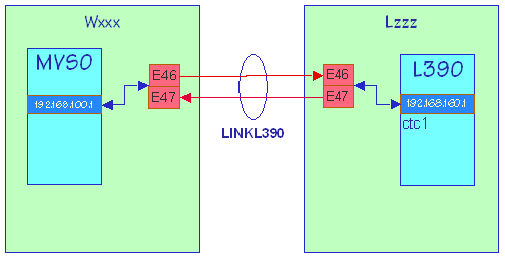
MVS and Linux/390 are now happily connected to each other. Or are they? Did you buy a few 3088 devices? And did you hook them up to your PCs? Probably you didn't! And you don't need to, either. Hercules will quite happily provide you with all the (virtual) CTC adapters you will ever need. The CTC adapters will be defined in your Hercules configuration file. The emulated CTC adapters will be using the TCP/IP protocol (that's why they will be called CTCT in the Hercules configuration). Taking part in the TCP/IP world means that the CTCT needs to listen to incoming data on a so-called "port". Any port number can be selected by you, as long as you don't use a so-called "well-known" port or any of the reserved port numbers < 1024. We try to keep the port number > 10000, and also try to achieve a nice mapping of CTC address to port number:
CTC Port
Address number
0CUU xx0UU
!! ! !
!+--- unit address ! +--- unit address
+---- Channel number +------ channel number in decimal
0E46 therefore maps to 14046
0A24 10024
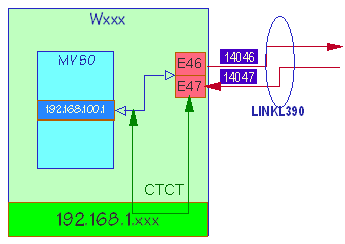 To set up the CTC devices,
add the following lines to the Hercules configuration file on Wxxx:
To set up the CTC devices,
add the following lines to the Hercules configuration file on Wxxx:
# CTC to Hercules guest on Lzzz, via CTC at 0E46 # +-------------------- Listening port on this end # ! +-------------- Name (or IP address) at other end # ! ! +--------- Listening port on Lzzz end # ! ! ! +--- Transport size, > mtu # ! ! ! ! 0E46 3088 CTCT 14046 Lzzz 14046 2000 # CTC from Hercules guest on Lzzz via CTC at 0E47 0E47 3088 CTCT 14047 Lzzz 14047 2000 |
Alternatively, you can place the lines
attach 0E46 3088 CTCT 14046 Lzzz 14046 2000 attach 0E47 3088 CTCT 14047 Lzzz 14047 2000 panrate 1000 panrate fast |
into the resource file hercules.rc. This has the advantage that the CTCs are opened after all the dasd image files, and that you see any error messages that might crop up during open. (The two "panrate" commands are there just to slow down the message display for long enough to allow you to read the messages.) You will have to provide similar information on the Lzzz side of the connection as well. With other words, either add the following lines to Hercules.cfg on Lzzz:
# CTC from Hercules guest on Wxxx, via CTC at 0E46 0E46 3088 CTCT 14046 Lzzz 14046 2000 # CTC to Hercules guest on Wxxx via CTC at 0E47 0E47 3088 CTCT 14047 Lzzz 14047 2000 |
or provide these commands in hercules.rc on Lzzz:
attach 0E46 3088 CTCT 14046 Lzzz 14046 2000 attach 0E47 3088 CTCT 14047 Lzzz 14047 2000 panrate 1000 panrate fast |
This is no typo. The parameters and ports are identical because of the choice of the namespace. We get the following:
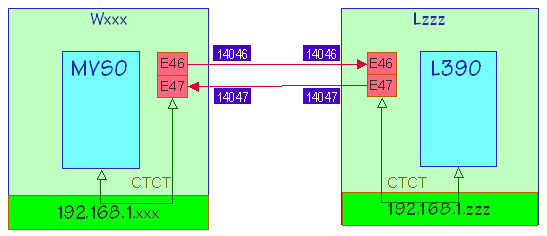
Note that the CTCs and port numbers do not have to be identical, the following setup is also possible, altough not necessarily feasible:
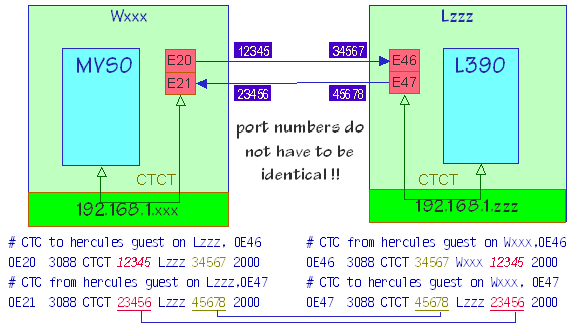
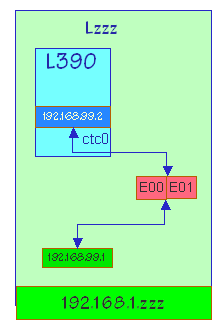 Looking at the above picture, we seem to be all set. But one crucial element is still missing: How to we
get from the Hercules guest on Lzzz to our LAN? Well, we will use the tunnel device that
we installed earlier. The tunnel device looks like a CTC adapter to the Hercules guest, and like a character
device on the Lzzz end of the tunnel. We will need a CTC definition in L390 for the tunnel:
Looking at the above picture, we seem to be all set. But one crucial element is still missing: How to we
get from the Hercules guest on Lzzz to our LAN? Well, we will use the tunnel device that
we installed earlier. The tunnel device looks like a CTC adapter to the Hercules guest, and like a character
device on the Lzzz end of the tunnel. We will need a CTC definition in L390 for the tunnel:
Again, you might use YAST when using SUSE Linux/390, or the command
ifconfig ctc0 192.168.99.2 pointopoint 192.168.99.1 mtu 1500 |
If you are using Debian Linux/390, the easiest way (probably) is to update the file /etc/network/interfaces and add the lines
iface ctc0 inet static address 192.168.99.2 pointopoint 192.168.99.1 netmask 255.255.255.255 up ifconfig ctc0 mtu 1500 up route add default gw 192.168.99.1 |
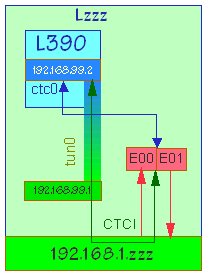 The last line is new. It tells L390 that any traffic which it doesn't really know about should be
sent via 192.168.99.1, which is the other end of our tunnel.
The last line is new. It tells L390 that any traffic which it doesn't really know about should be
sent via 192.168.99.1, which is the other end of our tunnel.
By the way, here you see the ctc0 device that we mentioned earlier
We are nearly done. The next thing to do is to define the CTC in the Hercules configuration file on Lzzz. We need a defintions which is different from the one used earlier, as we have to tell Hercules to connect one end of the CTC to the tunnel device. There is a special CTC support in Hercules just for this purpose. It is called CTCI and means CTC support via IP. To use this emulated CTC, you need to specify the name of the tunnel devide and the IP addresses of both end-points of the tunnel. Add the following lines to hercules.cnf on Lzzz:
# CTC from hercules to guest # +------------------------------------------------- CTC via IP # ! +-------------------------------------------- name of tunnel device # ! ! +---------------------------------- mtu size # ! ! ! +----------------------------- Lzzz end of tunnel # ! ! ! ! +---------------- L390 end of tunnel # ! ! ! ! ! +--- netmask # ! ! ! ! ! ! 0E00 3088 CTCI /dev/tun0 1500 192.168.99.1 192.168.99.2 255.255.255.0 # CTC from guest to hercules 0E01 3088 CTCI /dev/tun0 1500 192.168.99.1 192.168.99.2 255.255.255.0 |
When hercules gets initialised, a special program (hercifc) will be run automagically to configure the tun device to Linux
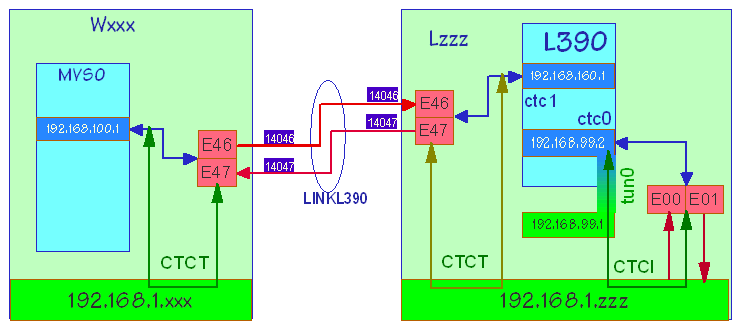
We need to have both hercules systes up and running, and theire CTCs connected to each other, before we can use the connection between the guest operating systems. Let's start up hercules on Wxxx first. Besides the usual clutter of messages you should now see the CTC related information
HHC892I 0E46 connect to 192.168.1.108:14046 failed, starting server HHC892I 0E47 connect to 192.168.1.108:14047 failed, starting server |
This is expected, and not an error. There is no CTC on the other end (yet), and our Hercules system is now preparing to listen to incoming data as soon as his peer CTC comes to life
Note: The IP address will most probably be different in your system
You can now start Hercules on the Lzzz platform, and should see the following messages relating to out CTCT definitions:
HHC891I 0E46 connected to 192.168.1.196:14046 HHC892I 0E47 connected to 192.168.1.196:14047 |
Again, the IP address will probably be different in your system. It could happen, though, that you get a message like
HHC853I 0E46 cannot bind socket: Address alread in use HHC038I Initialization failed for device 0E46 |
This means that the sockets (=IP address + portnumber) are in in time-out processing from a previous run. You can verify this by issuing the command
netstat --inet -n |
to which you will receive a reply similar to
Proto Recv-Q Send-Q Local Address Foreign Address State tcp 0 0 192.168.1.108:14046 192.168.1.196:14046 FIN_WAIT2 tcp 0 0 192.168.1.108:14047 192.168.1.196:14047 FIN_WAIT2 |
You can now either reboot Lzzz, or wait a few minutes and then test the status again using the netstat command.
When both Hercules engines are successfully initialized, and their CTCTs have connected, you can now proceed to start the guest operating systems. Both may start in parallel, there is no need to serialize the startup.
When starting up TCPIP on OS/390 on Wzzz, you should see the message
EZZ4313I INITIALIZATION COMPLETE FOR DEVICE CTCTL390 |
This indicated that your definitions are basically okay, and that TCPIP communication across this device is possible. Is there a similar indicator on the L390 console? Sure. Look out for
CTC driver Version: 1.29 initialized channel: 4 Parallel channel found - 0 ESCON channel found ctc0: read dev: 0e00 irq: 0002 - write dev: 0e01 irq: 0003 ctc1: read dev: 0e46 irq: 0004 - write dev: 0e47 irq: 0005 ctc0: connected with remote side ctc1: connected with remote side |
You can try some commands on the MVS console:
d tcpip,,netstat,devlinks
EZZ2500I NETSTAT CS V2R8 TCPIP 397
DEVNAME: CTCTL390 DEVTYPE: CTC DEVNUM: 0E46
DEVSTATUS: READY
LNKNAME: LINKL390 LNKTYPE: CTC LNKSTATUS: READY
NETNUM: 1 QUESIZE: 0 BYTEIN: 0000000540 BYTEOUT: 0000000540
BSD ROUTING PARAMETERS:
MTU SIZE: 00000 METRIC: 00
DESTADDR: 192.168.160.1 SUBNETMASK: 255.255.255.255
MULTICAST SPECIFIC:
MULTICAST CAPABILITY: YES
GROUP REFCNT
----- ------
224.0.0.1 0000000001
d tcpip,,netstat,route
EZZ2500I NETSTAT CS V2R8 TCPIP 403
00 DESTINATION GATEWAY FLAGS REFCNT INTERFACE
DEFAULTNET 192.168.160.1 UG 000000 LINKL390
192.168.160.1 0.0.0.0 UH 000000 LINKL390
|
And similarly on the L390 console:
ifconfig
ctc0 Link encap:Serial Line IP
inet addr:192.168.99.2 P-t-P:192.168.99.1
Mask:255.255.255.255
UP POINTOPOINT RUNNING NOARP MTU:1500 Metric:1
RX packets:6 errors:0 dropped:0 overruns:0 frame:0
TX packets:6 errors:0 dropped:0 overruns:0 carrier:0
collisions:0 txqueuelen:100
RX bytes:0 (0.0 b) TX bytes:0 (0.0 b)
ctc1 Link encap:Serial Line IP
inet addr:192.168.160.1 P-t-P:192.168.100.1
Mask:255.255.255.255
UP POINTOPOINT RUNNING NOARP MTU:1500 Metric:1
RX packets:6 errors:0 dropped:0 overruns:0 frame:0
TX packets:6 errors:0 dropped:0 overruns:0 carrier:0
collisions:0 txqueuelen:100
RX bytes:0 (0.0 b) TX bytes:0 (0.0 b)
netstat -rn
Kernel IP routing table
Destination Gateway Genmask Flags MSS Window irtt Iface
192.168.100.1 0.0.0.0 255.255.255.255 UH 0 0 0 ctc1
192.168.99.1 0.0.0.0 255.255.255.255 UH 0 0 0 ctc0
0.0.0.0 192.168.99.1 0.0.0.0 UG 0 0 0 ctc0
|
Finally, you can issue a command on the Lzzz console:
ifconfig
tun0 Link encap:Point-to-Point Protocol
inet addr:192.168.99.1 P-t-P:192.168.99.2
Mask:255.255.255.255
UP POINTOPOINT RUNNING NOARP MULTICAST MTU:1500 Metric:1
RX packets:0 errors:0 dropped:0 overruns:0 frame:0
TX packets:0 errors:0 dropped:0 overruns:0 carrier:0
collisions:0 txqueuelen:10
route add 192.168.100.1 gw 192.168.99.1
netstat -rn
Kernel IP routing table
Destination Gateway Genmask Flags MSS Window irtt Iface
192.168.100.1 192.168.99.1 255.255.255.255 UGH 0 0 0 tun0
192.168.99.2 0.0.0.0 255.255.255.255 UH 0 0 0 tun0
192.168.1.0 0.0.0.0 255.255.255.0 U 0 0 0 eth0
127.0.0.0 0.0.0.0 255.0.0.0 U 0 0 0 lo
0.0.0.0 192.168.1.254 0.0.0.0 UG 0 0 0 eth0
|
One little thing is left to be done: On your Windows workstations you need to add a route to your MVS like this
route -p add 192.168.100.1 mask 255.255.255.255 192.168.1.108
route -p add 192.168.160.1 mask 255.255.255.255 192.168.1.108
route -p print
===========================================================================
Schnittstellenliste
0x1 ........................... MS TCP Loopback interface
0x2 ...00 01 02 07 4c 6c ...... 3Com EtherLink PCI
===========================================================================
===========================================================================
Aktive Routen:
Netzwerk Ziel Netzmaske Gateway Schnittst. Metrik
0.0.0.0 0.0.0.0 192.168.1.254 192.168.1.196 1
127.0.0.0 255.0.0.0 127.0.0.1 127.0.0.1 1
192.168.1.0 255.255.255.0 192.168.1.196 192.168.1.196 1
192.168.1.196 255.255.255.255 127.0.0.1 127.0.0.1 1
192.168.1.255 255.255.255.255 192.168.1.196 192.168.1.196 1
192.168.100.1 255.255.255.255 192.168.1.108 192.168.1.196 1
192.168.160.1 255.255.255.255 192.168.1.108 192.168.1.196 1
224.0.0.0 224.0.0.0 192.168.1.196 192.168.1.196 1
255.255.255.255 255.255.255.255 192.168.1.196 192.168.1.196 1
===========================================================================
Ständige Routen:
Netzwerkadresse Netzmaske Gateway-Adresse Anzahl
192.168.100.1 255.255.255.255 192.168.1.108 1
192.168.160.1 255.255.255.255 192.168.1.108 1
|
Of course, you could have placed an OS/390 system onto the Lzzz workstation as well.
The entries in TCPIP.PROFILE.TCPIP on MVS0 would than have to be
DEVICE CTCTMVS1 CTC E46 AUTORESTART LINK LINKMVS1 CTC 1 CTCTMVS1 HOME 192.168.100.1 LINKMVS1 PRIMARYINTERFACE LINKMVS1 GATEWAY 192.168.101.1 = LINKMVS1 1500 HOST ; ; Anything we don't know get's routed to Linux390 system DEFAULTNET 192.168.101.1 LINKMVS1 1500 0 START CTCTMVS1 |
whereas the entries in TCPIP.PROFILE.TCPIP on MVS1 would have to be
DEVICE CTCTMVS0 CTC E46 AUTORESTART ; +--- Note the 0 here. It specifies that channel ; ! E46 is to be used for reading, and E47 ; ! for writing ; ! LINK LINKMVS0 CTC 0 CTCTMVS0 DEVICE CTCITUN0 CTC E44 AUTORESTART LINK LINKTUN0 CTC 0 CTCITUN0 HOME 192.168.101.1 LINKMVS0 192.168.99.2 LINKTUN0 PRIMARYINTERFACE LINKMVS0 GATEWAY 192.168.100.1 = LINKMVS0 1500 HOST 192.168.99.1 = LINKTUN0 1500 HOST START CTCTMVS0 START CTCITUN0 |